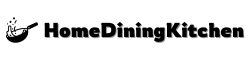In the rapidly evolving landscape of home entertainment, smart TVs have become a staple for modern households, offering a gateway to a world of streaming content and online connectivity. However, not everyone has the luxury of owning a smart TV. If you find yourself in possession of a non-smart TV but still wish to access the numerous benefits of online streaming services, there is a solution at hand – Chromecast. By utilizing Chromecast, a versatile streaming device developed by Google, you can unlock a wealth of smart TV capabilities on your traditional television set, transforming it into a hub for online entertainment.
In this article, we will guide you through the process of setting up and using Chromecast on your non-smart TV, empowering you to stream your favorite shows, movies, and music seamlessly from your smartphone, tablet, or computer to the big screen. Discover how this innovative technology can revolutionize your viewing experience and bring the best of the digital world straight to your living room.
Understanding Chromecast And Its Benefits
Chromecast is a media streaming device developed by Google that allows users to cast content from their mobile devices or computers to their TV screens. This device can transform a regular television into a smart TV by enabling users to access various online streaming services such as Netflix, YouTube, Spotify, and more directly on their TV. The compact and user-friendly nature of Chromecast has made it a popular choice for those looking to enhance their viewing experience without investing in a new smart TV.
One of the key benefits of using Chromecast is its seamless integration with multiple devices and platforms. Whether you own an Android or iOS device, a Windows or Mac computer, Chromecast can easily be set up and used across different operating systems. Additionally, Chromecast offers a convenient way to share and enjoy content with friends and family by simply casting it onto the big screen, making movie nights, presentations, and even photo slideshows more engaging and interactive. Whether it’s streaming your favorite shows, playing games, or displaying presentations, Chromecast opens up a world of possibilities for non-smart TV owners.
Setting Up Chromecast On A Non-Smart Tv
To set up Chromecast on a non-smart TV, start by plugging the Chromecast device into an available HDMI port on your TV and connecting the USB power cable to a power source. Make sure to switch your TV’s input to the HDMI port where Chromecast is connected. Next, download and install the Google Home app on your smartphone or tablet.
Open the Google Home app, select “Set up device,” then choose “New devices” and follow the on-screen instructions to connect your Chromecast to your Wi-Fi network. Once the setup is complete, you can start casting content from your device to the TV by selecting the Cast icon in compatible apps or mirroring your screen using the Google Home app.
By following these simple steps, you can easily set up Chromecast on your non-smart TV and enjoy streaming your favorite shows, movies, music, and more directly on the big screen. Chromecast is a versatile and affordable way to enhance your TV viewing experience and access a wide range of content seamlessly.
Connecting Chromecast To Your Home Network
To connect your Chromecast to your home network, start by plugging the Chromecast device into an available HDMI port on your TV. Next, connect the power cable to the Chromecast and plug it into an outlet. Make sure your TV is set to the correct HDMI input channel where the Chromecast is connected.
Once the Chromecast is powered on, download and open the Google Home app on your smartphone or tablet. Follow the on-screen instructions to set up your Chromecast and connect it to your Wi-Fi network. Ensure that your Chromecast and the mobile device used for setup are connected to the same Wi-Fi network.
After successfully connecting your Chromecast to your home network, you can start streaming content from various supported apps on your non-smart TV. Enjoy casting your favorite movies, TV shows, music, and more directly to your TV screen using the Chromecast device.
Casting Content From Your Smartphone Or Tablet
To cast content from your smartphone or tablet to your non-smart TV using Chromecast, ensure that your device is connected to the same Wi-Fi network as your Chromecast device. Open the app that contains the content you want to cast, such as YouTube, Netflix, or any other compatible app. Look for the cast icon – typically resembling a rectangle with Wi-Fi signals in the corner – and tap on it.
Once you tap the cast icon, select your Chromecast device from the list of available devices. Your content will now start playing on your TV screen. You can control playback, volume, and other settings directly from your smartphone or tablet while the content is being cast.
Keep in mind that not all apps are compatible with Chromecast, so make sure to check for the cast icon within the app you wish to use. Enjoy streaming your favorite videos, movies, music, and more from your handheld device onto the big screen of your non-smart TV with ease.
Using Chromecast With Different Apps And Platforms
To harness the full potential of Chromecast on your non-smart TV, you can easily utilize it with a variety of apps and platforms. Whether you’re a Netflix enthusiast, an avid YouTube viewer, or a music lover on Spotify, Chromecast seamlessly integrates with these popular applications. By casting content from these apps to your TV via Chromecast, you can enjoy a more immersive viewing experience on the big screen.
Additionally, Chromecast is compatible with a diverse range of platforms such as Android, iOS, Windows, and Mac. This cross-platform functionality enables you to cast content from your smartphone, tablet, or computer to your non-smart TV with unparalleled ease. Whether you’re streaming videos, music, or even mirroring your screen, Chromecast offers a versatile solution for accessing a plethora of entertainment options from different devices and platforms effortlessly.
Troubleshooting Common Chromecast Issues
When dealing with Chromecast issues on your non-smart TV, it’s essential to troubleshoot common problems effectively. One frequent issue is connectivity problems. Ensure that your Chromecast device is properly plugged into the HDMI port and that the power source is connected. Restarting your Wi-Fi router can also help resolve any connectivity issues that may arise.
Another common problem is audio or video not syncing correctly. To troubleshoot this, try disconnecting and reconnecting the Chromecast device. Additionally, check for any software updates for both the Chromecast and the casting app you are using. Adjusting the audio settings on your TV or casting device can also help in syncing audio and video playback.
If your Chromecast is experiencing buffering or streaming issues, it could be due to a poor Wi-Fi signal. Try moving your router closer to the TV or using a Wi-Fi extender to strengthen the connection. Clearing the cache of the casting app or restarting your casting device can also help improve streaming performance. By following these troubleshooting steps, you can resolve common Chromecast issues and enjoy seamless streaming on your non-smart TV.
Enhancing Your Viewing Experience With Chromecast
Enhance your viewing experience with Chromecast by exploring its advanced features and capabilities. Utilize the multi-screen functionality to cast content from your smartphone, tablet, or computer directly to your TV, allowing for a seamless transition between your devices and the big screen. With a simple tap of a button, you can mirror your device’s screen or stream content from popular apps like Netflix, YouTube, and Spotify for an immersive viewing experience.
Take advantage of the customizable settings on Chromecast to personalize your viewing preferences. Adjust the video quality and playback settings to optimize your streaming experience based on your internet connection speed and TV display capabilities. Explore the vast library of supported streaming services and apps to discover new content tailored to your interests, whether it’s movies, TV shows, music, or games.
Transform your non-smart TV into a smart entertainment hub by incorporating Chromecast into your setup. Immerse yourself in high-quality content and enjoy the convenience of wireless streaming, making every viewing session a truly engaging and enjoyable experience.
Exploring Advanced Chromecast Features
Once you’ve become comfortable with the basic functionality of Chromecast on your non-smart TV, it’s time to explore its advanced features. One exciting capability is the ability to mirror your computer screen onto the TV using Chromecast. This feature can be particularly useful for presentations, gaming, or simply enjoying content from your laptop or desktop on a larger screen.
Another advanced feature is setting up guest mode on your Chromecast. This allows guests to cast content to your TV without needing to connect to your Wi-Fi network, making it convenient for gatherings or shared living spaces. Additionally, you can utilize the backdrop feature to customize what displays on your TV when not actively casting, such as personal photos, art, news headlines, or weather updates.
Furthermore, consider experimenting with voice commands via Google Assistant to control your Chromecast. By using a compatible device like a smartphone or Google Home speaker, you can search for content, adjust volume, or even power on/off your TV hands-free. These advanced features can enhance your Chromecast experience and unlock a world of possibilities for entertainment and convenience.
Frequently Asked Questions
What Is Chromecast And How Does It Work With Non-Smart Tvs?
Chromecast is a streaming device developed by Google that allows users to cast content from their smartphones, tablets, or computers onto a TV screen. It enables users to stream videos, music, and other media from popular apps like Netflix, YouTube, and Spotify onto a larger display for a more immersive viewing experience.
For non-smart TVs, Chromecast connects to the TV via an HDMI port and uses Wi-Fi to communicate with the casting device. Users simply plug the Chromecast into their TV, set it up using the Google Home app, and then select the content they want to watch on their casting device to stream it onto the TV screen.
Do I Need An Internet Connection To Use Chromecast On A Non-Smart Tv?
Yes, you need an internet connection to use Chromecast on a non-smart TV. The Chromecast device relies on a Wi-Fi network to stream content from your smartphone, tablet, or computer to the TV. While you don’t necessarily need an internet connection to cast media stored locally on your device, you will require an active internet connection to stream content from online services such as Netflix, YouTube, or Spotify to your TV through Chromecast.
Can I Stream Content From My Phone Or Computer To The Non-Smart Tv Using Chromecast?
Yes, you can stream content from your phone or computer to a non-smart TV using Chromecast. Simply plug the Chromecast device into your TV’s HDMI port, connect it to the same Wi-Fi network as your phone or computer, and use a compatible app to cast the content to your TV. Chromecast acts as a bridge between your device and the TV, allowing you to mirror your screen or play content from supported apps directly on the TV screen.
Are There Any Specific Requirements For Setting Up Chromecast On A Non-Smart Tv?
To set up Chromecast on a non-smart TV, you will need a compatible device such as a smartphone, tablet, or computer to cast content to the TV. Additionally, the TV must have an available HDMI port for the Chromecast device to be connected to. Once connected, you will need to download the Google Home app on your device to complete the setup process and start streaming content to your non-smart TV via Chromecast.
Can I Use Chromecast To Access Streaming Services Like Netflix Or Hulu On A Non-Smart Tv?
Yes, you can use Chromecast to access streaming services like Netflix or Hulu on a non-smart TV. Simply plug the Chromecast device into your TV’s HDMI port and connect it to your Wi-Fi network. You can then use your smartphone or computer as a remote control to cast content from the streaming services directly to your TV screen. Just make sure your streaming services support casting and that you have the respective apps installed on your mobile device or computer.
Conclusion
In an era where technology advancements continue to reshape our daily lives, finding innovative solutions to enhance our entertainment experiences is essential. By utilizing Chromecast on your non-smart TV, you can unlock a plethora of smart TV capabilities without the need to invest in a new television set. This cost-effective and user-friendly method opens up a world of streaming possibilities, allowing you to seamlessly access your favorite content with ease.
Embracing the possibilities of Chromecast on your non-smart TV empowers you to enjoy the benefits of a smart TV without the associated costs. With its simplicity and versatility, Chromecast serves as a bridge that connects your non-smart TV to the vast world of streaming services and applications. By implementing this solution, you can transform your conventional TV into a smart entertainment hub, providing you with endless entertainment options at your fingertips.