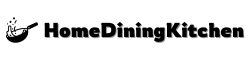Spilling a liquid on a laptop can be a nightmare scenario for anyone who relies on their device for work, study, or entertainment. The immediate reaction is often panic, but swift and proper action can significantly improve the chances of saving your laptop. One of the most critical steps in the recovery process is drying out the laptop. In this article, we will delve into the process of how long it takes to dry out a laptop after a spill and provide valuable insights on how to increase the likelihood of a successful recovery.
Understanding the Risks of Liquid Exposure
When a laptop comes into contact with liquid, the risk of damage is immediate. Liquids can seep into the smallest openings and cause corrosion on the circuit boards, damage the electrical components, and lead to short circuits. The extent of the damage depends on several factors, including the type of liquid spilled, the volume of the spill, and how quickly you act to mitigate the damage. Time is of the essence when it comes to saving your laptop from liquid damage.
Types of Liquids and Their Impact
Not all liquids are created equal when it comes to the potential damage they can cause to electronic devices.
- Water, being non-conductive, is less harmful than other liquids, but it can still cause significant damage if not addressed promptly.
- Sugary or salty drinks, on the other hand, are highly conductive and can lead to more severe corrosion and damage to the laptop’s internal components.
Assessing the Damage
Before you start the drying process, it’s crucial to assess the situation. If the laptop was turned off when the spill occurred, the damage might be less extensive than if it was on. Check for any visible signs of component failure or physical damage to the laptop’s casing. If you’re dealing with a large spill or if the liquid has clearly penetrated deep into the device, it may be wise to seek professional help.
Drying Out the Laptop: Step by Step
The process of drying out a laptop involves several key steps that must be followed carefully to ensure the best possible outcome.
First, immediately turn off the laptop if it hasn’t been shut down already. This prevents any further electrical current from flowing through the damaged circuits, which could exacerbate the problem.
Next, unplug the power cord and any other cables to prevent any electrical shock or further damage.
Then, carefully remove any peripherals such as the battery (if possible), CD/DVD drives, and any external cards. This helps to prevent any short circuits and makes the drying process more effective.
After that, invert the laptop to allow any excess liquid to drain out. Use a soft cloth or paper towels to gently pat the exterior and soak up as much of the spill as possible without pressing too hard, which could push the liquid further into the device.
For the drying process itself, use desiccants such as silica gel packets or uncooked rice to absorb the moisture. Fill a large container with the desiccant material, place the laptop (and its components) in the container, and seal it. Let it sit for an extended period, ideally 24 to 48 hours or even longer, depending on the extent of the exposure.
Monitoring Progress and When to Seek Help
Throughout the drying process, it’s essential to monitor the laptop’s condition closely. Check for any signs of drying, such as the lack of moisture visible on the components or the absence of corrosion. However, if you notice any severe damage, such as burnt components or significant corrosion, it may be time to seek professional help. Do not attempt to turn on the laptop until you are certain it is completely dry, as this could cause further damage or even start a fire.
Professional Repair vs. DIY
While the steps outlined above can significantly improve the chances of saving your laptop, there are situations where seeking professional help is the best course of action. If the spill was significant, or if you’re unsure about how to proceed, a professional can assess the damage and undertake repairs that might not be feasible or safe for a DIY approach.
Prevention is the Best Cure
While knowing how to dry out a laptop after a spill is invaluable, preventing such incidents from occurring in the first place is even better. Using a laptop sleeve or cover can provide an extra layer of protection against accidental spills. Additionally, being mindful of your surroundings when using your laptop, especially in environments where liquids are present, can significantly reduce the risk of a spill.
In conclusion, drying out a laptop after a spill requires patience, careful action, and sometimes professional intervention. By understanding the risks, following the proper drying procedures, and considering prevention strategies, you can protect your laptop from the devastating effects of liquid exposure. Whether you’re dealing with the aftermath of a spill or looking to prevent one, the information provided here serves as a comprehensive guide to helping you navigate the challenges of laptop maintenance and repair.
What should I do immediately after spilling liquid on my laptop?
When you spill liquid on your laptop, it’s essential to act quickly to minimize the damage. The first step is to turn off your laptop immediately, if it’s still on. This will help prevent any short circuits that could cause further damage. Unplug the power cord and any other cables connected to the laptop. Next, carefully turn the laptop over and remove any excess liquid by gently tilting it or using a soft cloth to absorb the spill. Avoid pressing down on the keys or touching any of the internal components, as this can push the liquid further into the laptop.
It’s also crucial to remove the battery, if possible, to prevent any power surges or electrical shocks. If your laptop has a removable battery, take it out and set it aside. If not, you may need to consult your laptop’s user manual or contact the manufacturer for guidance. Once you’ve completed these initial steps, you can begin the drying process. It’s essential to work in a well-ventilated area, away from any direct sunlight or heat sources, to prevent any further damage. By taking these initial steps, you can increase the chances of saving your laptop and preventing any long-term damage.
How do I dry the exterior of my laptop after a spill?
To dry the exterior of your laptop, start by using a soft, dry cloth to gently wipe down the surfaces. Avoid using any harsh chemicals, abrasive materials, or excessive water, as these can damage the laptop’s finish or harm the internal components. Instead, use a clean, lint-free cloth to absorb any remaining moisture. Pay particular attention to the areas around the ports, vents, and seams, as these can be prone to moisture accumulation. You can also use a desiccant packet or a small bag of silica gel to absorb any remaining moisture.
As you dry the exterior, inspect your laptop for any signs of visible damage, such as warping, discoloration, or mineral deposits. If you notice any of these issues, it may be a sign that the liquid has penetrated deeper into the laptop. In this case, it’s essential to seek professional help from a qualified repair service or the manufacturer’s authorized support team. For minor spills, however, drying the exterior carefully and thoroughly can help prevent any further damage. Remember to dry the laptop in a well-ventilated area, away from any direct sunlight or heat sources, to ensure the best possible outcome.
What are the best methods for drying the interior of my laptop?
Drying the interior of your laptop requires a bit more care and patience. One effective method is to use a can of compressed air to gently blow out any excess moisture from the vents, ports, and crevices. Be careful not to spray the can too closely, as the forceful air stream can damage the internal components. Another approach is to use a soft-bristled brush or a small, dry paintbrush to gently sweep away any debris or moisture from the interior surfaces. You can also use a desiccant packet or a small bag of silica gel to absorb any remaining moisture.
It’s essential to avoid using any heat sources, such as a hair dryer or a heat gun, to dry the interior of your laptop. Excessive heat can damage the internal components, warp the circuit boards, or melt the solder. Instead, allow the laptop to air dry slowly and naturally, either by leaving it in a well-ventilated area or by using a low-temperature drying cabinet specifically designed for electronic devices. By taking a gentle and patient approach, you can help ensure that your laptop’s internal components are properly dried and protected from any further damage.
Can I use a hair dryer or heat gun to dry my laptop?
It’s generally not recommended to use a hair dryer or heat gun to dry your laptop, as excessive heat can cause more harm than good. Laptops contain sensitive electronic components, such as CPUs, GPUs, and RAM, which can be damaged or destroyed by excessive heat. Additionally, heat can cause the solder to melt, leading to loose connections and further damage. Using a hair dryer or heat gun can also push moisture deeper into the laptop, making it more difficult to dry and increasing the risk of long-term damage.
Instead of using heat, it’s best to allow your laptop to air dry slowly and naturally. You can speed up the process by using a desiccant packet or a small bag of silica gel to absorb any remaining moisture. If you’re concerned about the drying process or if your laptop has been exposed to a large amount of liquid, it’s best to consult a professional repair service or the manufacturer’s authorized support team. They can provide guidance on the best approach for drying and repairing your laptop, and help ensure that it’s restored to its original condition.
How long does it take to dry a laptop after a spill?
The time it takes to dry a laptop after a spill can vary greatly, depending on the severity of the spill, the type of liquid involved, and the effectiveness of the drying methods used. In general, it’s recommended to allow your laptop to dry for at least 24 to 48 hours before attempting to turn it on. This allows any excess moisture to evaporate and helps prevent any short circuits or electrical shocks. However, in some cases, it may take several days or even weeks for the laptop to dry completely.
It’s essential to be patient and not rush the drying process, as this can increase the risk of long-term damage. Instead, monitor your laptop’s condition closely, and look for any signs of moisture or corrosion. If you notice any issues, such as warping, discoloration, or mineral deposits, it’s best to seek professional help from a qualified repair service or the manufacturer’s authorized support team. By taking a careful and patient approach, you can help ensure that your laptop is properly dried and restored to its original condition.
What are the risks of turning on my laptop too soon after a spill?
Turning on your laptop too soon after a spill can be risky, as it can cause short circuits, electrical shocks, or further damage to the internal components. When a laptop is exposed to liquid, the moisture can seep into the internal components, such as the CPU, GPU, or RAM, and cause corrosion or damage. If you turn on the laptop before it’s fully dry, you can create a path for the electricity to flow through the moisture, leading to a short circuit or electrical shock. This can cause permanent damage to the laptop’s components, making it impossible to repair.
To avoid these risks, it’s essential to wait until your laptop is fully dry before attempting to turn it on. If you’re unsure about the drying process or if your laptop has been exposed to a large amount of liquid, it’s best to consult a professional repair service or the manufacturer’s authorized support team. They can provide guidance on the best approach for drying and repairing your laptop, and help ensure that it’s restored to its original condition. By taking a cautious and patient approach, you can minimize the risks and help ensure that your laptop is safe to use.
When should I seek professional help for a water-damaged laptop?
If you’re unsure about the severity of the damage or if your laptop has been exposed to a large amount of liquid, it’s best to seek professional help from a qualified repair service or the manufacturer’s authorized support team. They can assess the damage and provide guidance on the best approach for drying and repairing your laptop. Additionally, if you notice any signs of visible damage, such as warping, discoloration, or mineral deposits, it’s essential to seek professional help to prevent any further damage.
A professional repair service can use specialized equipment and techniques to dry and repair your laptop, and help ensure that it’s restored to its original condition. They can also diagnose any underlying issues and provide recommendations for preventing future damage. By seeking professional help, you can minimize the risks and help ensure that your laptop is safe to use. Remember to act quickly, as the sooner you seek help, the better the chances of saving your laptop and preventing any long-term damage.