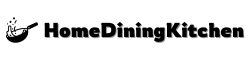Effective inventory management is essential for businesses of all sizes to streamline operations, maintain accurate stock levels, and ultimately boost profitability. In today’s digital age, utilizing the right tools and technology can significantly enhance inventory management processes. One such tool is Google Sheets, a versatile and user-friendly platform that allows for creating customizable inventory spreadsheets to track and manage stock levels efficiently.
In this comprehensive guide, we will walk through the steps to create a powerful inventory management system using Google Sheets. By harnessing the capabilities of this widely accessible and collaborative tool, businesses can gain greater control over their inventory, minimize stockouts, and make well-informed decisions to optimize their supply chain operations. Mastering inventory management through Google Sheets can be a game-changer for businesses looking to improve efficiency and maintain a competitive edge in their industry.
Understanding Inventory Management
Effective inventory management is vital for businesses to control, track, and optimize their inventory levels. Understanding inventory management involves the meticulous handling of stock, ensuring that the right products are available in the right quantities at the right time. It requires striking a balance between holding too much or too little stock, as both scenarios can adversely impact a company’s bottom line.
Central to successful inventory management is grasping the concepts of demand forecasting, stock control, and inventory turnover. Demand forecasting enables businesses to anticipate customer needs and plan their inventory levels accordingly, reducing the risk of stockouts or overstock situations. Additionally, employing effective stock control methods, such as reorder points and economic order quantity, can help organizations maintain optimal stock levels without tying up excessive capital in inventory. Furthermore, understanding inventory turnover ratios and carrying costs is crucial for businesses to evaluate the efficiency of their inventory management practices and make informed decisions that positively impact their overall operational performance.
Setting Up Your Google Sheets Inventory Spreadsheet
When setting up your Google Sheets inventory spreadsheet, it’s essential to begin by organizing your data effectively. Start by creating columns for key information such as item name, description, quantity, unit price, total value, supplier, and location. This will ensure that your inventory is easily accessible and understandable for everyone who needs to use it.
Next, consider implementing data validation and conditional formatting to standardize and highlight important information. Data validation allows you to create drop-down lists for certain fields, ensuring consistency and accuracy in your data entry. Conditional formatting can be used to visually highlight low stock items or set up color-coding for different product categories.
Lastly, you should think about implementing a system for updating and auditing your inventory. This could involve setting up a regular schedule for updating product quantities, conducting physical inventory counts, and reconciling any discrepancies. By setting up your Google Sheets inventory spreadsheet with these considerations in mind, you’ll be well on your way to creating an efficient and manageable inventory system.
Inputting Inventory Data
When inputting inventory data into your Google Sheets inventory spreadsheet, it’s important to be thorough and precise. Start by organizing your data in a way that makes sense for your business, such as listing items by category or location. Be sure to include key information, such as item names, descriptions, quantities, and unit costs. You may also want to consider adding additional columns for supplier information, expiration dates, or any other relevant details.
Once your data is organized, begin entering the information into your spreadsheet. Take care to double-check each entry for accuracy, as errors can have a significant impact on your inventory management. Utilize features such as data validation to ensure that only the correct types of data are entered, and consider using formulas to automate certain calculations, such as total inventory value. By diligently inputting inventory data, you will lay a strong foundation for effective inventory management and analysis within your Google Sheets spreadsheet.
Organizing Inventory Categories
In order to effectively manage your inventory in a spreadsheet, it is essential to organize your inventory categories in a systematic manner. By grouping items into specific categories, you can streamline the inventory process and make it easier to locate and manage products. Start by identifying the different types of products or items in your inventory and categorize them based on common characteristics such as product type, brand, size, or any other relevant criteria.
Creating a clear and comprehensive categorization system will not only help you maintain a well-organized inventory but also facilitate smooth data entry and analysis. Consider using dropdown lists or checkboxes in your spreadsheet to easily assign items to their respective categories. Additionally, make use of color-coding or formatting to visually distinguish between different categories, making it easier to navigate the spreadsheet and quickly spot specific items. By organizing inventory categories effectively, you can enhance the efficiency and accuracy of your inventory management system in Google Sheets.
Implementing Formulas And Functions For Inventory Calculations
In this section, we will delve into the world of formulas and functions to streamline your inventory calculations. Google Sheets offers a wide range of powerful formulas and functions that can help automate and simplify your inventory management process. For instance, the SUM function can be used to easily calculate the total value of your inventory by summing up the values of individual items. You can also use the IF function to set up conditional calculations, such as determining when to restock an item based on predefined thresholds.
Furthermore, the VLOOKUP function can be employed to quickly retrieve information about a specific product from your inventory database. By combining these functions with the data in your spreadsheet, you can create dynamic inventory calculations that update automatically as your inventory changes. Mastering these formulas and functions will not only save you time and effort, but also minimize the risk of manual errors in your inventory management. So, get ready to harness the power of Google Sheets formulas and functions to take your inventory management to the next level.
Utilizing Filters And Sorting Options
In Google Sheets, utilizing filters and sorting options can significantly enhance inventory management. Filters allow you to display specific data and hide the rest, making it easier to focus on relevant information. For instance, you can filter by specific criteria such as product name, quantity, or category to quickly identify and manage your inventory.
Sorting options enable you to arrange your inventory data in a meaningful way. You can sort items alphabetically, by quantity, or by date added to streamline the process of locating and managing different inventory items. This feature is particularly useful for identifying slow-moving or overstocked items, facilitating better decision-making in inventory management.
By making full use of filters and sorting options in Google Sheets, you can effectively organize and analyze your inventory data, leading to improved inventory control and decision-making capabilities.
Collaborating And Sharing Inventory Spreadsheet
When it comes to inventory management, collaboration and sharing are essential for a streamlined process. With Google Sheets, you can easily collaborate with team members or share your inventory spreadsheet with others. This allows for real-time updates and visibility across the organization, promoting transparency and efficiency.
Google Sheets offers a range of sharing options, including granting specific permissions to individuals or groups, allowing them to view, edit, or comment on the spreadsheet. This flexibility ensures that the right people have the appropriate level of access, safeguarding the integrity of the inventory data. Furthermore, the built-in chat feature enables seamless communication within the spreadsheet, facilitating quick discussions and decision-making.
By leveraging the collaborative features of Google Sheets, businesses can foster effective teamwork and coordination in managing inventory. Team members can work together on the same spreadsheet simultaneously, minimizing errors and delays. This collaborative approach empowers organizations to stay agile and responsive, ultimately leading to improved inventory control and operational excellence.
Streamlining Inventory Management With Automation Strategies
Streamlining Inventory Management with Automation Strategies involves leveraging technology and tools to optimize processes, minimize manual efforts, and enhance accuracy in inventory control. By implementing automation, businesses can efficiently track stock levels, forecast demand, and trigger automatic alerts for low-stock items. Utilizing barcode scanners, RFID systems, or inventory management software can streamline the receiving, tracking, and fulfillment processes, reducing human error and saving time.
Automation strategies also enable real-time visibility into inventory movements, facilitating better decision-making and inventory optimization. Integrating automated reordering mechanisms, such as setting up reorder points and safety stock levels, can ensure timely replenishment without the need for constant manual monitoring. Additionally, automated reporting and analytics provide valuable insights for identifying trends, eliminating bottlenecks, and improving overall inventory performance. By embracing automation, businesses can significantly improve operational efficiency, reduce holding costs, and ultimately enhance customer satisfaction through smoother inventory management processes.
Final Thoughts
In today’s fast-paced business environment, efficient inventory management is essential for success. By utilizing the powerful tools available in Google Sheets, businesses can create a robust inventory management system that streamlines processes and enhances productivity. Through this guide, we have demonstrated the step-by-step process of creating an inventory spreadsheet in Google Sheets, providing businesses with the tools they need to effectively manage their inventory.
With the ability to easily customize and share the inventory spreadsheet, businesses can achieve greater transparency and collaboration within their organization. By implementing the best practices outlined in this guide, businesses can optimize their inventory management, minimize costs, and maximize overall efficiency. Embracing the capabilities of Google Sheets for inventory management empowers businesses to make informed decisions and stay competitive in today’s dynamic marketplace.