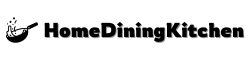Are you ready to take your 3D modeling skills to the next level? In today’s rapidly evolving digital landscape, proficiency in 3D design software is a valuable asset. In this comprehensive guide, we will walk you through the essential steps to mastering Blender, a powerful and versatile tool for loading objects into your projects.
Whether you are an aspiring 3D artist, a seasoned professional, or simply curious about the world of 3D design, this step-by-step tutorial will provide you with the knowledge and skills to confidently navigate Blender’s object loading process. By breaking down complex concepts into simple, actionable steps, this guide aims to empower you with the expertise needed to unleash your creativity and bring your visions to life in the digital realm.
Understanding Object Files And Formats
To understand object files and formats in Blender, it’s crucial to grasp the various file types that can be imported into the software. Blender supports a wide range of file formats, including .blend, .obj, .fbx, .dae, and .stl, among others. Each file format has its own unique specifications and is compatible with different software applications and 3D modeling tools. For instance, the .blend format is specific to Blender, while .obj and .fbx are widely used for interchanging 3D models between different software.
Furthermore, understanding the differences between these formats empowers users to choose the most suitable file type based on their specific project requirements. Factors such as file size, texture compatibility, and animation data can significantly influence the choice of file format when importing objects into Blender. Being knowledgeable about the advantages and limitations of each format enables users to make informed decisions about which file type is best suited for their particular workflow and project goals. This understanding also facilitates smooth integration with other software platforms and simplifies the process of sharing 3D assets across different applications.
Importing Objects Into Blender
Importing objects into Blender is a crucial skill for any 3D artist or designer. With Blender’s powerful import capabilities, you can bring in a wide variety of 3D models and assets to use in your projects. To import objects into Blender, start by navigating to the “File” menu and selecting “Import.” From there, choose the file format of the object you wish to import, such as OBJ, FBX, or STL. Once you’ve selected the file, you can adjust import settings as needed, such as scale and orientation, to ensure the object appears correctly in your scene.
Blender also offers the option to import multiple objects simultaneously, making it easy to populate your scene with a variety of assets. Additionally, Blender supports the import of materials, textures, and animation data, allowing for a seamless integration of imported objects into your projects. Whether you’re bringing in models from other 3D software or downloading assets from online repositories, mastering the process of importing objects into Blender is essential for creating stunning 3D scenes and animations.
Using The Import Options And Settings
In Blender, the import options and settings play a crucial role in the seamless loading of objects. When using the import feature, you have the flexibility to choose from a variety of file formats, such as .obj, .fbx, .stl, and more. These formats accommodate different 3D modeling software and ensure compatibility with Blender. By selecting the appropriate import settings, you can control how the objects are brought into the Blender environment, including options for scaling, smoothing, and material handling.
Furthermore, understanding the import settings allows you to manage the complexities of imported objects. For instance, you can specify how textures, UV coordinates, and normals are handled during the import process. Additionally, Blender provides advanced options like applying transformations, controlling armature settings for character rigs, and managing animations. Familiarizing yourself with these import options and settings will empower you to efficiently bring external assets into your Blender project while retaining their intended appearance and functionality.
Organizing And Managing Imported Objects
Once you have imported objects into Blender, it’s important to organize and manage them efficiently to streamline your workflow. One way to do this is by utilizing Blender’s collection system. Collections allow you to group objects together, making it easier to organize and manipulate them as a single entity. You can create multiple collections and easily toggle their visibility in the viewport, making it simple to focus on specific objects or hide unnecessary ones.
In addition to collections, Blender provides tools for managing individual objects within the scene. The outliner panel gives you an overview of all the objects in your scene, allowing you to select, rename, and organize them with ease. You can also parent objects to each other, creating hierarchical relationships that simplify the manipulation of multiple objects together. By mastering these organizational techniques, you can maintain a tidy and efficient workspace, making it easier to work with complex scenes and navigate through your projects.
Applying Transformations To The Loaded Objects
Once you have successfully loaded objects into Blender, the next step is to apply transformations to them. This includes moving, rotating, scaling, and manipulating the objects to achieve the desired orientation and position within the scene. To apply these transformations, you can use the transformation tools located in the toolbar or utilize keyboard shortcuts for more precise control.
Blender offers a variety of transformation tools, such as the Move, Rotate, and Scale tools, which can be accessed from the toolbar or by using shortcut keys (G for grab/move, R for rotate, and S for scale). Additionally, the Transform panel provides even more options for manipulating objects, allowing you to input specific numerical values for precision.
Understanding how to apply transformations to loaded objects is essential for creating realistic and dynamic scenes in Blender. By mastering these transformation techniques, you can easily manipulate objects to match your artistic vision, whether it’s placing furniture in a room or positioning characters in a 3D animation. With practice, you’ll be able to effortlessly manipulate objects within the 3D space, bringing your creative visions to life with precision and accuracy.
Troubleshooting Common Import Issues
In this section, we will address common import issues users may encounter when loading objects in Blender. One frequent problem is the mismatch between file formats. Ensure that the file you are trying to import is compatible with Blender. Additionally, importing objects with excessive polygon counts can lead to performance and stability issues. Resolving this may involve reducing polygon counts or optimizing the model before import.
Another common issue when importing objects is incorrect scaling or rotation. If the imported object appears too large, small or rotated in an unexpected manner, you may need to adjust the scaling and rotation settings during the import process. Additionally, file corruption or incomplete downloads can result in importing errors. If you are unable to import a particular object successfully, consider confirming the integrity of the file and re-downloading if necessary. By being aware of these common import issues and their solutions, you can streamline the process of loading objects in Blender and minimize frustration.
Advanced Object Loading Techniques
In the realm of advanced object loading techniques in Blender, users can explore the powerful capabilities of the software to import complex models from external sources. This includes importing objects with animation data and specialized properties, such as textures and materials. Blender’s compatibility with popular file formats like FBX, OBJ, and STL enables users to seamlessly bring in a wide range of objects with diverse characteristics.
Furthermore, advanced users can leverage Blender’s Python scripting capabilities to automate and customize the object loading process. This allows for the creation of custom import scripts tailored to specific needs, opening up new possibilities for importing objects with intricate details and unique attributes. Additionally, advanced object loading techniques involve using add-ons and plugins to enhance the importing process, providing additional tools and functionalities for managing complex object imports efficiently.
Overall, mastering advanced object loading techniques in Blender empowers users to seamlessly import and optimize a diverse range of objects, animated models, and custom assets, effectively expanding their creative horizons in 3D design and visualization.
Tips For Optimizing Object Loading In Blender
When working with Blender, optimizing object loading can significantly enhance the efficiency and performance of your projects. In order to optimize object loading in Blender, consider merging objects and reducing the number of materials used. By doing so, you can decrease the overall complexity of the scene and improve rendering times.
Furthermore, utilizing low-polygon models and implementing level of detail (LOD) techniques can help optimize object loading in Blender. Simplifying complex models and incorporating LOD can enable smoother real-time renderings without compromising the visual quality of the scene. Additionally, removing unnecessary geometry and utilizing instancing for repetitive objects can also contribute to a more streamlined loading process.
In conclusion, optimizing object loading in Blender is crucial for achieving optimal performance and rendering efficiency. By implementing these tips, you can significantly enhance the loading process and create smoother, more efficient workflows in your Blender projects.
Verdict
In mastering Blender, the ability to confidently load objects is an essential skill that opens up a world of possibilities for 3D modeling and animation. Understanding the step-by-step process of loading objects not only empowers users to bring their creative visions to life, but also lays a solid foundation for more complex tasks within the software.
With a clear grasp of the loading process, users can seamlessly integrate various assets into their projects, whether they are creating architectural visualizations, game environments, or animated films. By following this comprehensive guide and practicing loading objects in Blender, users can gain the confidence and expertise needed to elevate their work to new heights, and unlock the full potential of this versatile software.