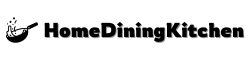Efficient inventory management is crucial for maintaining smooth operations and maximizing profits in any business. However, manual tracking of inventory can be time-consuming and prone to errors. By utilizing the Microsoft Access Inventory Template, businesses can streamline their inventory management processes and gain valuable insights into their stock levels, sales trends, and procurement needs.
This comprehensive guide will help you unlock the full potential of the Microsoft Access Inventory Template, providing step-by-step instructions on setting up and customizing your inventory database. From tracking inventory levels to generating sales reports, this tool offers a user-friendly solution for businesses of all sizes looking to optimize their inventory management practices.
Understanding Inventory Management
Inventory management is a critical aspect of ensuring the smooth operation of any business that deals with physical products. It involves the overseeing, controlling, and monitoring of the movement and storage of goods within an organization. Efficient inventory management helps businesses minimize costs, reduce wastage, optimize storage space, and enhance overall productivity.
By understanding inventory management, businesses can strike a balance between having enough stock to meet customer demands without overstocking, which ties up capital and leads to potential losses. It entails tracking inventory levels accurately, forecasting demand, managing replenishment processes, and implementing systems to streamline operations. Effective inventory management also plays a vital role in ensuring timely order fulfillment, which is crucial for maintaining customer satisfaction and loyalty.
In today’s competitive marketplace, businesses can gain a competitive edge by adopting efficient inventory management practices. By implementing tailored strategies and utilizing tools like the Microsoft Access Inventory Template, organizations can enhance their operational efficiency, improve decision-making, and ultimately contribute to their bottom line.
Overview Of Microsoft Access Inventory Template
Microsoft Access Inventory Template provides a user-friendly and efficient solution for businesses looking to manage their inventory effectively. This template offers a comprehensive platform within the Microsoft Access software that allows users to organize and maintain inventory data seamlessly. With its customizable features, users can tailor the template to suit their specific inventory management needs, whether for a small business or a larger enterprise.
One of the key advantages of the Microsoft Access Inventory Template is its ability to centralize inventory data in one easily accessible location. This centralized approach streamlines inventory management processes, enabling users to track stock levels, monitor sales trends, and generate reports with ease. The template also supports multiple user access, facilitating collaboration among team members and ensuring data accuracy and consistency.
By leveraging the Microsoft Access Inventory Template, businesses can enhance their inventory control practices, minimize stockouts, avoid overstocking, and ultimately improve overall operational efficiency. With its user-friendly interface and powerful capabilities, this template serves as a valuable tool for any organization seeking to optimize their inventory management processes.
Setting Up The Microsoft Access Inventory Template
To set up the Microsoft Access Inventory Template, start by opening Microsoft Access and selecting a new database. Choose a blank database and give it a name that is relevant to your inventory management system. Next, navigate to the “File” tab and select “New” to open the template options. Look for the inventory management templates provided by Microsoft Access and choose the one that best suits your needs.
Once you have selected the template, Access will automatically create the necessary tables, forms, queries, and reports for your inventory system. You can then customize these elements to match your specific inventory requirements. Make sure to input your product details, such as item names, quantities, prices, and supplier information, into the tables provided. Additionally, set up any relationships between tables to ensure accurate data management and reporting within your inventory system.
After the initial setup, take the time to familiarize yourself with the template’s functionalities. Customize the forms for easy data input, set up queries for quick data retrieval, and create reports to analyze your inventory levels and track sales. By following these steps, you can efficiently set up the Microsoft Access Inventory Template to streamline your inventory management processes.
Adding Products And Inventory Details
When adding products and inventory details to the Microsoft Access Inventory Template, it is essential to input accurate and comprehensive information for each item. Start by entering the product names, descriptions, and unique identifiers like SKU or serial numbers. Include important details such as quantities on hand, unit prices, suppliers, and categories to streamline organization and tracking.
For effective inventory management, make use of fields within the template to input stock levels, reorder points, and any customization specific to your business needs. Take advantage of features like adding images of the products to visually identify them, as well as setting up alerts for low stock levels to ensure timely restocking. Regularly update the inventory records to reflect changes such as new stock additions, sales, or any adjustments to quantities to maintain up-to-date information for decision-making purposes.
By diligently adding products and inventory details to the Microsoft Access template, businesses can enhance efficiency in monitoring stock levels, analyzing sales patterns, and optimizing inventory turnover. This process lays the foundation for accurate reporting, forecasting demands, and ultimately improving overall inventory management practices.
Tracking Inventory Levels And Updates
To efficiently manage inventory, tracking inventory levels and updates is crucial. Microsoft Access Inventory Template offers a user-friendly interface to easily monitor stock levels and receive real-time updates. By inputting data such as item names, quantities, and dates of stock intake or outflow, you can accurately track inventory levels and make informed decisions regarding restocking or sales strategies.
With the ability to generate customizable reports, the template allows you to analyze trends in inventory levels over time. This feature aids in forecasting demand, identifying slow-moving items, and optimizing reorder points. By setting up automated alerts for low stock levels or expiration dates, you can proactively manage inventory to prevent stockouts or overstocking.
Moreover, the automatic updating capability of the template ensures that inventory records are always current and accurate. Whether it’s through manual inputs or integration with barcode scanners for real-time scanning, tracking inventory levels and updates becomes a seamless process with the Microsoft Access Inventory Template. This functionality minimizes human error, streamlines operations, and ultimately enhances inventory management efficiency.
Generating Reports And Analytics
In Microsoft Access Inventory Template, generating reports and analytics is a crucial feature that allows users to gain valuable insights into their inventory management processes. By utilizing the reporting tools available in the template, users can create detailed reports on inventory levels, stock movements, sales trends, and more. These reports provide a comprehensive overview of the inventory status, helping users make informed decisions to optimize stock levels, streamline operations, and maximize efficiency.
Furthermore, the analytics capabilities in Microsoft Access Inventory Template allow users to analyze data to identify patterns, trends, and outliers. By leveraging interactive dashboards and visualizations, users can gain a deeper understanding of their inventory performance and make data-driven decisions to improve inventory control. Additionally, the template offers customizable reporting options, enabling users to tailor reports and analytics to suit their specific business requirements and goals. Overall, the reporting and analytics features in Microsoft Access Inventory Template empower users to enhance inventory management practices and drive business success.
Customizing The Template To Suit Your Needs
To customize the Microsoft Access Inventory Template to meet your specific requirements, start by identifying the fields and data points that are crucial for your inventory management needs. You can add, remove, or modify fields within the template to align with your unique inventory tracking system. Consider including fields for product categories, supplier information, reorder thresholds, or any other relevant details that are essential for your inventory operations.
Furthermore, take advantage of Access’s customization features to personalize the template’s layout and design. You can adjust the forms, reports, and queries to display information in a way that is intuitive and user-friendly for your team members. Customizing the template’s appearance can enhance usability and streamline data entry processes, making it more efficient for your staff to manage inventory information.
Lastly, don’t forget to regularly review and update your customized template as your inventory management needs evolve. Continuously tweaking the template to adapt to changes in your inventory processes will ensure that your system remains effective and efficient in helping you track and manage inventory levels accurately. By customizing the Microsoft Access Inventory Template to fit your specific requirements, you can optimize your inventory management processes and improve overall operational efficiency.
Best Practices For Effective Inventory Management
Effective inventory management plays a crucial role in the success of any business. To ensure optimal inventory control, it is essential to follow best practices that streamline operations and minimize risks. Utilizing the Microsoft Access Inventory Template provides a solid foundation, but incorporating these best practices can enhance efficiency further.
One key practice is regularly monitoring inventory levels to prevent stockouts or overstock situations. Implementing an organized system for tracking sales trends and supplier lead times can help in accurate forecasting and planning. Additionally, setting reorder points based on historical data and market demand can prevent disruptions in the supply chain.
Another best practice is conducting regular audits to verify physical inventory against recorded data. This process helps in identifying discrepancies, such as shrinkage or inaccuracies in tracking, ensuring data integrity and reliable inventory counts. By fostering a culture of accuracy and accountability within the inventory management process, businesses can optimize their operations and improve overall productivity.
Frequently Asked Questions
How Do I Access And Install The Microsoft Access Inventory Template?
To access the Microsoft Access Inventory Template, open Microsoft Access and click on “File” in the top menu. Then select “New” and type “Inventory” in the search bar. Choose the template you prefer from the available options and click “Create” to open the template.
To install the template, simply follow the steps to access it and then save it to your desired location on your computer. Once saved, you can start customizing and using the template for your inventory management needs.
Can The Microsoft Access Inventory Template Be Customized To Suit Specific Inventory Management Needs?
Yes, the Microsoft Access Inventory Template can be customized to suit specific inventory management needs. Users can modify the template by adding or removing fields, changing data types, and adjusting formulas to accommodate unique inventory requirements. Additionally, customization options include creating custom reports, implementing automation features, and integrating with other software applications to enhance efficiency and productivity in inventory management processes. Overall, the flexibility of the template allows businesses to tailor it to their specific inventory management needs effectively.
What Are The Key Features And Functionalities Of The Microsoft Access Inventory Template?
The Microsoft Access Inventory Template provides a user-friendly interface for managing inventory levels, tracking stock movements, and generating reports. It allows users to input product details, quantities, and locations for efficient inventory management. The template also offers automated calculations for inventory levels, reorder points, and stock valuation, making it easy to monitor and control inventory.
Additionally, the template includes features such as barcode scanning capabilities, customizable fields for product attributes, and the ability to integrate with other Microsoft Office applications for seamless data sharing. With its intuitive design and powerful functionalities, the Microsoft Access Inventory Template is a valuable tool for businesses looking to streamline their inventory management processes.
Is Technical Expertise Required To Use And Manage The Inventory Data With The Template?
Technical expertise is not necessarily required to use and manage inventory data with a template. Inventory templates are designed to be user-friendly and intuitive, allowing users with basic computer skills to input and manipulate data easily. However, some level of technical knowledge may be beneficial for advanced customization or troubleshooting issues that may arise. Overall, with basic familiarity with spreadsheet software, most individuals can effectively utilize and manage inventory data using a template.
Are There Any Limitations Or Drawbacks To Consider When Using The Microsoft Access Inventory Template For Inventory Management?
One limitation of the Microsoft Access Inventory Template is its complexity, which may be overwhelming for users unfamiliar with databases. Customizing the template to suit specific inventory needs can also be challenging for non-technical users. Additionally, the template may have limitations in handling large datasets or complex inventory tracking requirements.
Another drawback is that the Microsoft Access Inventory Template requires Microsoft Access software, which may not be included in all Microsoft Office packages. This can lead to compatibility issues if users do not have access to the necessary software. Limited support and updates for the template could also be a concern for users looking for continuous improvements and troubleshooting assistance.
The Bottom Line
Implementing the Microsoft Access Inventory Template can revolutionize your inventory management system, granting you enhanced control and efficiency. By leveraging the user-friendly features and customizable interface of this template, businesses can streamline their processes and reduce errors significantly. With the ability to track inventory levels, monitor sales trends, and generate insightful reports, this tool empowers organizations to make data-driven decisions that optimize resource allocation and maximize profitability. In today’s competitive business landscape, having a robust inventory management system has become a necessity rather than a luxury. By adopting the Microsoft Access Inventory Template, businesses can stay ahead of the curve and elevate their operations to new heights of success.